- Home
- Our Education
- Learning Technologies & Reference School Status
Learning Technologies & Reference School Status
Innovation, digital proficiency and redefining learning through Information Technologies
As a centre of innovation for IT Services as well as a pioneering school introducing 1:1 devices for every student, we are unwavering in our pursuit to develop digital proficiency and innovation within our college community.
Digital proficiency enables students to access learning technologies across the breadth of our wider curriculum and strives to prepare them towards acquiring the necessary knowledge, skills and understanding to be digitally literate citizens and ‘future ready’, in a rapidly technologically advancing society. Our ambition is for every member of the college community to have the required knowledge, skills and understanding to achieve this aim.
Every Uckfield College student has a college Google account giving them access to a wide range of applications including the GSuite for Education Apps. Additionally, they are given unlimited storage for files, email and photographs as well as access to a range of other IT services including excellent learning content subscription services (e.g GCSE POD, HEGARTY MATHS, EDUCAKE, KERBOODLE, SENECA, BEDROCK READING).
There is a site-wide superfast WiFi network for students and specialist wired computer labs including 2 suites of iMacs loaded with industry recognised media and music software.
It is vital that students use all of our IT systems responsibly and safely and so we insist that each student adheres to the Uckfield College Acceptable Use Policy.
We reserve the right to remove access to our IT services and systems for those students who do not follow our Acceptable Use Policy.
Chromebooks for learning at Uckfield College

We believe it is important for students’ educational experience to be as varied, dynamic and stimulating as possible. The use of student chromebooks across the curriculum puts into the hands of teachers and learners a diverse range of online learning content and software applications, which when combined with traditional ways of learning, yield an unprecedented diversity of learning opportunities.
Our students’ daily lives are filled with technology and they are quick to embrace new developments. We want them to become skilled and confident users of the technologies used across the Globe and we believe using chromebooks across the curriculum supports our students to develop the skills they need in the wider world of further study and work as well as helping them to become responsible digital citizens and independent lifelong learners.
A balanced combination of school and home learning is crucial to the future success of young people, and technology opens the door to a new and engaging world that extends effective study way beyond the confines of the classroom. Chromebooks, Google Apps for Education, subscription learning content services, web apps and the wider WWW, give our students ready access to learning applications and appropriate learning content anytime and anywhere.
The Chromebooks are managed centrally, they use web-apps instead of locally installed software and so they boot up very rapidly; meaning that in the classroom no learning time is lost to solving technical computer issues.
All the information you need about our scheme is in the FAQ document below:
What is a Chromebook?
In recent years there has been a move away from the more traditional approach of installing applications to a computer and only having that data available on that one device. It is now more common to use a web-based application that stores your data securely in the cloud allowing you to pick up from wherever you left off on whatever device you happen to have.
A Chromebook is the next evolution of this by taking the Google Chrome browser and making it the sole focus of the laptop so that everything is accessed through a web browser. With the addition of the Chrome Apps, Chrome Extensions and Android Apps, you are able to access a wealth of “Desktop-style” applications which wrap around web-based systems.
Connecting to the WIFI network with a Chromebook
Choose the 'Uckfield-College' network and connect using the settings below:
- EAP method: PEAP
- Phase 2 authentication: MSCHAPV2
- Server CA certificate: Do not check
- Identity: Enter your Uckfield College username
- Password: Enter your Uckfield College password
Connecting other devices to the WiFi network
If you are not using a Chromebook you will need to have a security certificate installed otherwise you’ll get errors when accessing websites that use HTTPS.
Please come to the IT Office in E Block situated between PE and Music where one of our excellent IT support staff will be able to install the certifacte for you.
Printing at Uckfield College
We have a 'Follow me Printing' system in operation across the site. Students send their printing to the follow me printer and they can then collect their prints from any one of the print stations across the college site using their finger print. The printers also have a copying and scanning facility for students to use as required. When working from home students can also print to the college follow me printers and release their prints the next day at college. If printing is not released within 24 hours of being sent then it is cancelled.
Students have a printing allowance allocated to them each term, if they print sensibly then this should be adequate for their general printing needs. The allowance is increased as students move through the college and parents can top up their child's printing allowance using Parent Pay if desired.
Print a bag label for your chromebook case
Printing in College using PaperCut Mobility Print
Help Section - All Chromebooks
IT Support have produced the following documents to help you solve any problems by yourself. Should these procedures fail to fix your problem, please either visit our new IT Help Centre, or contact us by emailing itsupport@uckfield.college and we will advise you further.
|
|
Help Section - Lenovo 500e
Known charging issue with the Lenovo 500e chromebook |
When the battery in a Lenovo 500e is allowed to run down to 0% (or close to 0%) you may experience difficulty charging the chromebook. This can occur when the chromebook hasn't been used for an extended period of time, such as over a school holiday.
Symptom: When the charger is plugged in, the charging LED lights up red but after a few seconds goes out - or, the charger is plugged in and the LED doesn't light at all.
Fix: When the Lenovo 500e reaches 0% battery life it can confuse the USB-C charger which switches itself off. You need to unplug the charger from the wall socket for at least 30 seconds, which will reset it, and then plug it back in and try charging your chromebook again. If you observe the charging LED as you do this you should see it turn red and stay lit.
If the LED goes out you'll need to reset the charger again as above. This procedure might have to be followed as many as 5 or 6 times before the LED stays lit and the chromebook starts charging properly.
In rare cases, the above procedure might not work and your chromebook may need a new battery. If this is the case then please bring your chromebook and charger to IT Support and we'll put a new battery in and ensure that it's charging properly with your charger.
Help Section - Lenovo Gen 1
Lenovo Generation 1Now End of Life |
The generation 1 Lenovo chromebook was introduced to the College in September 2015. The Uckfield College warranty of 3 years expired in September 2018.
Some generation 1 machines were supplied later in 2015 and into 2016 but the 3 year warranty on all of these has now also expired.
In addition, Google has now released the final software update, in line with their own support policy, for this model which means that these generation 1 systems must now be replaced as they will no longer receive security updates.
Please contact the College Finance Department if you would like to purchase a new chromebook through the College, or the IT Support Department if you have any further queries:
Finance: finance.info@uckfield.college
IT Support: itsupport@uckfield.college